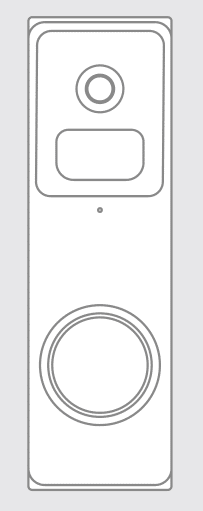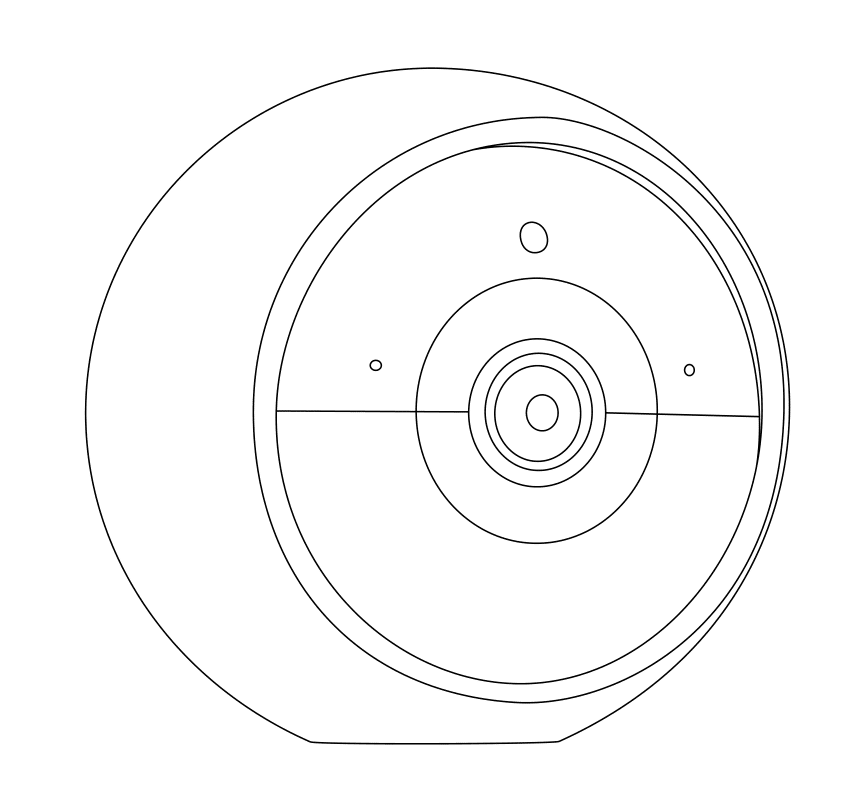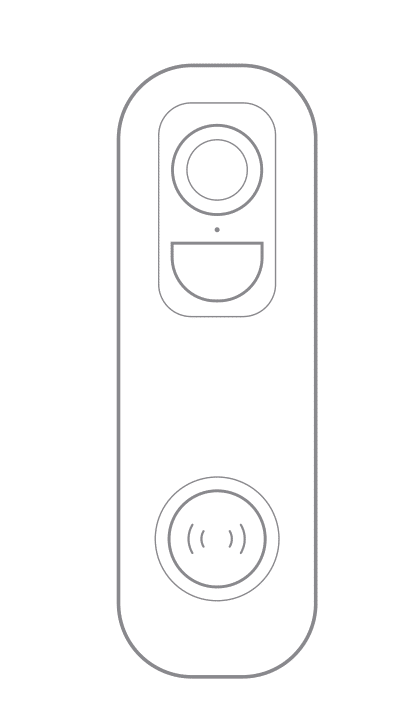
Packing list
- Doorbell *1
- Flat mounting bracket *1
- Use instructions *1
- USB power cord *2
- Installation screw kit (spare screws and expansion plugs) *1
- 3M adhesive for flat brackets *1
- Removal pin*1
- Doorbell installation wire *1
- Wiring cap (optional) 1 10.Indoor unit1
Product Appearance

Exploded views of functional interfaces on both left and right sides without flat bracket

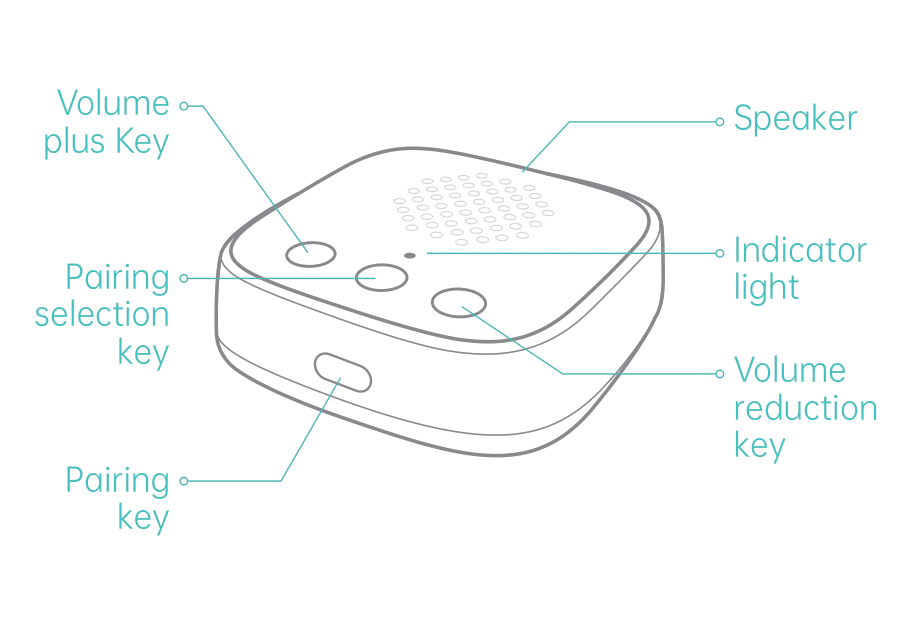
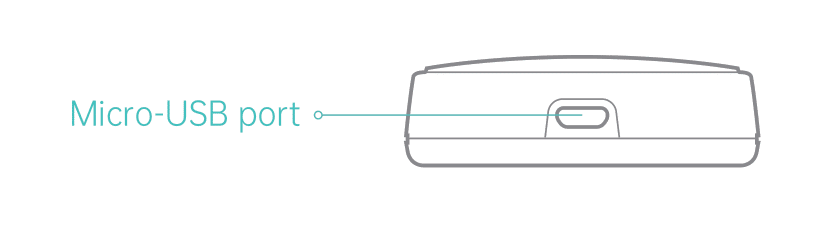
Getting Started
The smart doorbell supports both a wireless battery power supply and a wired power supply.
Downloading and installing the VicoHome App

Adding the doorbell
Login to the App and follow the prompts to connect the Wi-Fi and add the doorbell (please keep the doorbell close to the router when it is configured).
Doorbell Installation
Auxiliary installation tools
Phillips head screwdriver *1
Electric drill 1/4″ *1 (drill bit 6.35 mm)
How the doorbell works
The unpacked doorbell comes in two parts: a doorbell to be affixed to the porch, powered by the built-in battery, and an indoor unit placed in your home for ancillary use, powered by an adapter and USB power cord connected to an indoor socket.
The doorbell supports connecting some mechanical“Ding Dong” chimes, Alexa, and Google Home speakers;
(1)When pairing it with mechanical Ding Dong chimes, you can control the chime through the doorbell power cord ( 8 V-24 V AC with a power output of 20 VA). In order to get enough power from the doorbell circuit, you need to bypass the indoor unit in the set to access.
Special Tips
This doorbell does not support electronic Ding Dongchimes. The list of mechanical Ding Dong models it supports is as follows:

Other mechanical Ding Dong models will soon be available…
(2)When equipped with Alexa or Google Home speakers, the doorbell can not be connected to the doorbell power cord, but the speakers must be in use;
Inspection of doorbell installation
You can mount the video doorbell on the side wall of a porch or door or on wooden walls and doors.
After the indoor unit is powered on and paired, it should be placed near a socket that is convenient for power supply. It is necessary to ensure that the device is unobstructed and can be covered by a wireless signal.
(1)Selecting a suitable installation location
for your good experience, please install the doorbell in an environment with an unobstructed view and within the coverage area of the WiFi signal.
Please adjust the position appropriately based on the specific situation of your home (it is recommended to install it on the flat wall vertical to the door side at a height of 1.2m-1.5m (48 inch-59 inch). Leave a distance of 100 mm at the top to provide sufficient space for removal tools)
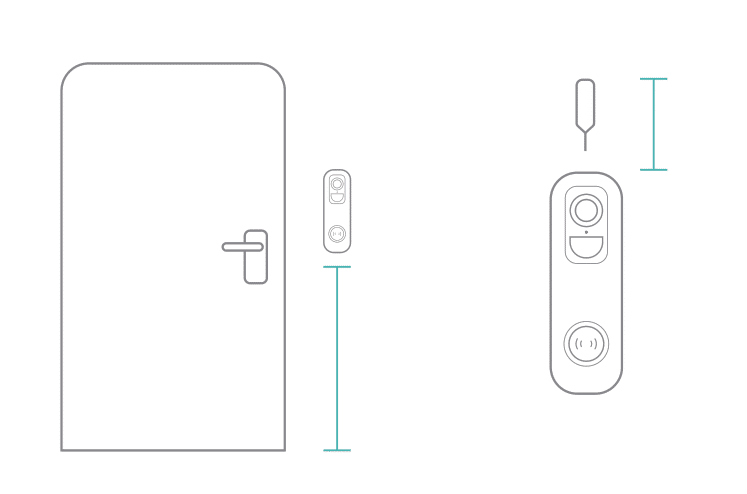
Factors to consider
①Check if you can reuse the existing screw holes and expansion bolts on the walls and door frames.
②It is recommended that the installation height is 1.2 m(48 inches) above the ground when you drill the mounting holes for the first time.
③If you want to install the doorbell on a wooden wall or door, you can mount the bracket directly with screws instead of drilling holes with a drill first.
④If your wall is made of cement, bricks, or concrete, you can mark out the screw hole position first, then drill a hole with a 1/4″ (6.35 mm) bit, put in the expansion plug, and secure the bracket with the screws.
Special Tips
① The doorbell, indoor unit, and router need to be as close as possible (to avoid networking failure due to distance)
② The recommended installation height of the doorbell is 1.2m-1.5m(48 inch-59 inch) (installation out of the range may compromise the use performance)
③ It should be installed on non-metallic porches and walls (to avoid signal shielding) or affixed to the wall on the door side.
(2)Selecting an installation scenario
The doorbell can be installed with or without a doorbell wire. You may choose the installation method according to the situation in your home;

(3)Selecting an installation method
You can use the included 3M adhesive to fix the doorbell, but please ensure that the surface is clean and smooth. First, tear off the red sticker on the bottom of the 3M adhesive, stick it on the back of the bracket, and then stick the bracket to the installation position you choose. After sticking, press hard to ensure that the paste is firm. To install the doorbell on a rough surface (e.g., cement wall, brick wall, concrete, and wooden door), screws are recommended to fix the doorbell first.
Special Tips
①In order to improve the adhesive effect of the backing, when installing the backing to smooth walls(such as glass, tile, and latex walls), you need to wipe it clean, press evenly and hard, and paste from the top to bottom to ensure that the backing is fully activated.
② Please note that the adhesive backing will not be fully sticky until 24 hours after it has been applied.

How to install the doorbell
(1)Installation with doorbell wire
1)Power off
Before connecting the doorbell wire to the terminal, please disconnect the power through the breaker in your house, which will ensure your safety and that of the device.
If there is no indicator label for the breaker on the line where the doorbell is located, try pressing the old doorbell to make sure the power is off.
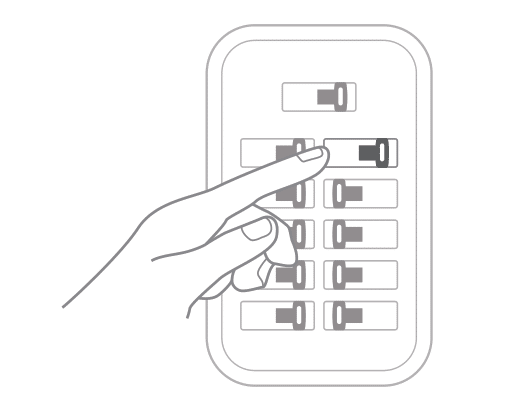
2)Removal of the old doorbell
Before installing the doorbell, please use a Phillips screwdriver to remove the old doorbell from the wall or door and remove all other hardware. If your old doorbell is also a visual doorbell, please be sure to remove all connectors, as the connectors on the old unit may not work with this product.

Disconnect the cable from the old doorbell and make sure it does not fall into the hole;
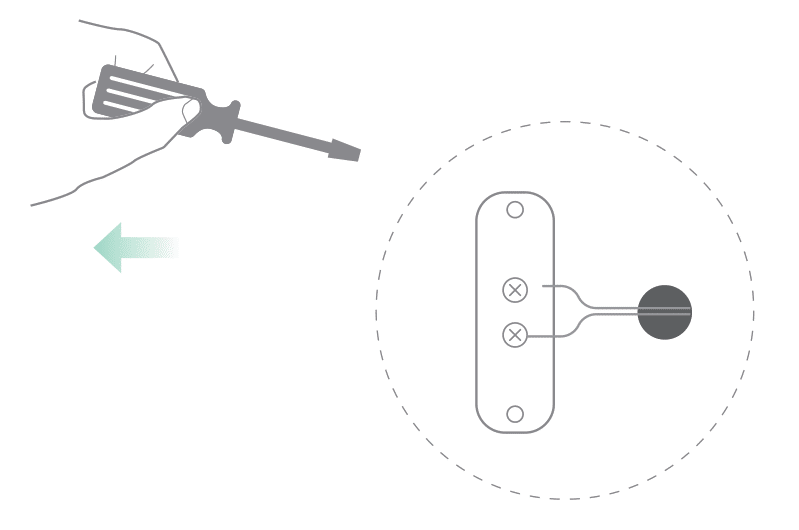
3)Installation of expansion bolts and bracket assembly
If you have installed a doorbell before, you can install it in the original doorbell location. If you have not installed a doorbell before, you need to measure the installation height in advance and choose a location where the doorbell wire can easily pass through the bracket for installation (using 3M adhesive is also required). First, use the bracket to mark out the screw-hole positions on the wall, remove the doorbell wire(with a U-shaped wire clip) from the accessory kit, and connect the stripped end to the AC connection wire for fixing. Use tools such as an electric drill to make holes in the wall or porch, install expansion bolts, and locate the brackets according to the marked positions.
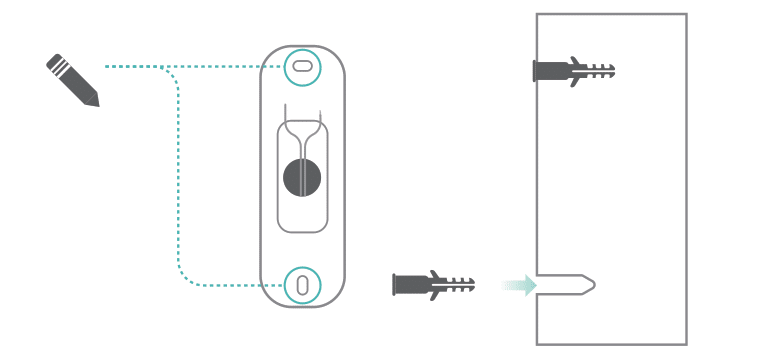
Optional: If you need to see images from different angles, you can use the 20° left and right inclined brackets or 10° up and down inclined brackets as supplementary mounting brackets for installation.

Notes
① The left and right inclined bracket needs to be fixed on the flat bracket by screws and installed on the doorbell. After flipping, it can be changed to a left/right tilt bracket
② The upper and lower inclined brackets need to be installed by replacing the flat brackets on the doorbell.
After inversion, it can be transformed into an upward/downward tilt bracket
4)Fixing the bracket & connecting the doorbell wire
After the bracket is aligned with the positioning hole, tighten the screws to the wall to fix the bracket with a Phillips screwdriver, pass the doorbell wire through the bracket, handle the doorbell wire and the connection part, and make insulation.
Loosen the connecting screws and snap the doorbell wire to the two terminals on the back of the doorbell, and tighten the terminal screws with a Phillips screwdriver; with AC current, the wires can be connected to any terminal.

Notes
To prevent short circuits, make sure the wires do not touch each other after connecting to the terminals. If the wires are too short, use extension cords and terminal caps for extension and protection. If the wall does not have room for a wire nut, use electrical tape to insulate and secure the connection.
5)Connecting the AC line of the mechanical DingDong chimes
If you need to install a new mechanical Ding Dongchimes, prepare the required device and refer to the installation guide for the purchased device for wiring.
Some models can also be installed by referring to the conventional wiring methods of mechanical Ding Dongchimes as follows;
Remove the cover of the mechanical Ding Dong, put it aside, loosen the screws on the “Front” and “Trans” ends, and snap the AC cable to the “Front” and”Trans” terminals of the mechanical Ding Dong, and then tighten the terminal screws with a Phillips screwdriver; with AC current, the wires can be connected to any terminal.
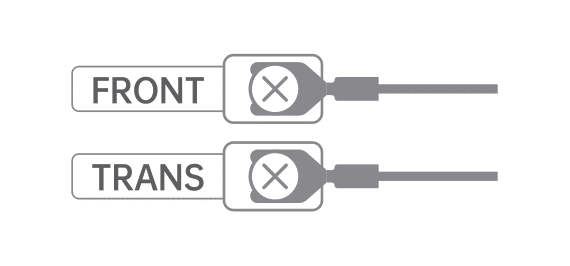
6)Fixing the doorbell
Install the lower end of the doorbell on the bottom of the bracket, and then snap it into the bracket from bottom to top. When you hear a “click” sound, the doorbell is well installed!

7)Power on the doorbell
Power on the breaker at your home. The doorbell is ready for use
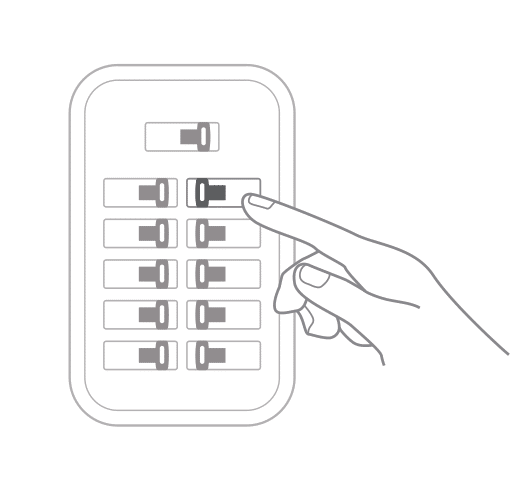
(2)Installation without doorbell wire
1)Installation of expansion bolts and bracket assembly
If you have installed a doorbell before, you can install it in the original doorbell location. If you have not installed a doorbell before, you need to measure the installation height in advance and reserve space for disassembly and installation
When you choose to install on a rough surface (such as a cement wall, brick wall, concrete, and wooden door), first mark the screw hole positions with brackets attached to the wall, then use tools such as an electric drill to make holes in the wall or porch, install expansion bolts, and locate the brackets according to the marked positions.
When you choose to install it on a clean and smooth surface (such as glass, marble, and latex surface), clean it first and mark the approximate location before sticking the bracket with 3M adhesive.
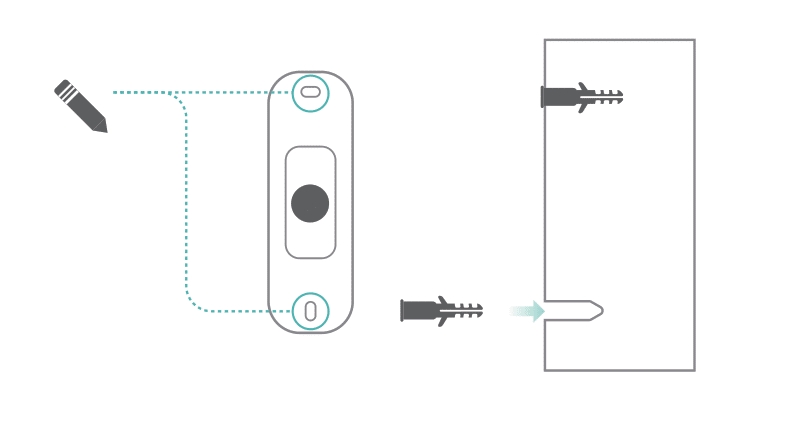
2)Fixing the bracket
Fixing with screws: After the bracket is aligned with the positioning hole, tighten the screws to the wall to fix the bracket with a Phillips screwdriver, and ensure that the installation position is flat and the surrounding environment is not blocked.
Fixing with 3M: Place the bracket with the 3M adhesive attached to the corresponding marked position and press hard on the bracket to ensure that the paste is firm. During the process, careful alignment is required to avoid problems such as angle deviation, uneven paste, and access difficulty.
3)Fixing the doorbell
Install the lower end of the doorbell on the bottom of the bracket, and then snap it into the bracket from bottom to top. When you hear a “click” sound, the doorbell is well installed!

How to remove the doorbell
When you need to dismantle the doorbell from the bracket, please use the removal pin to press and insert the removal hole at the top of the doorbell, and then take out the doorbell from the back to the front. The version with the electronic tamper will trigger a 10stamper alarm when it is removed, and you can turn it off to cancel the alarm via the app or by pressing the power button long.

Notes
The doorbell is divided into versions with and without electronic tamper. After purchasing the product, you can distinguish it by observing whether there is a circular magnet on the flat bracket; if there is a magnet, it means that it has an electronic tamper-proof function, and if there is no magnet, it does not have an electronic tamper-proof function;
Power On/Off and Network Configuration
Press and hold the power button for 3 seconds when removing the doorbell bracket to switch the device on and off. Double-click the power button to hear the prompt tone for scanning the QR code and enter the network configuration mode.
When connecting to the doorbell for the first time, please use the App and follow the prompts to configure the doorbell network environment.
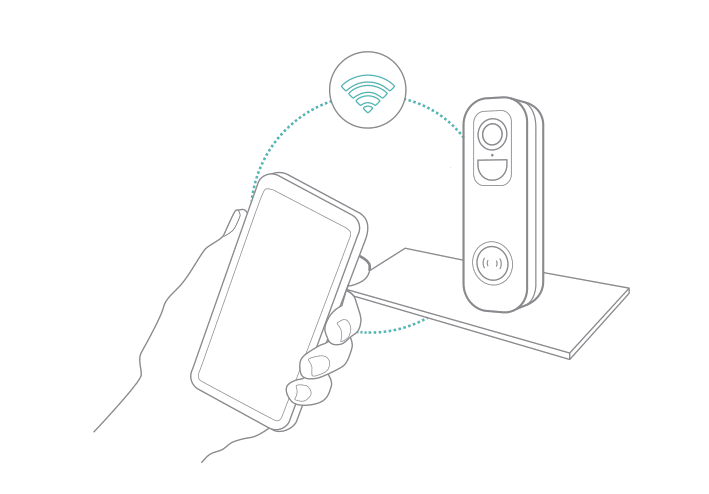
Doorbell Binding
1)Click the Add Now button in the App, press and hold the doorbell switch button for 3 seconds to turn on the doorbell, and the App will automatically search for devices that are on and not bound. Select the device you want to bind in the search results for the next step.
(Picture, schematic diagram of App search device screen)

2)Enter the name and password of the Wi-Fi network you want the doorbell to connect to. In order to ensure long-distance connection, the doorbell only supports a 2.4 Ghz Wi-Fi network with stronger wall penetration capability and does not support Wi-Fi with enterprise-level authentication. Please make sure thatthe Wi-Fi meets the requirements, click Next aftercompletion, and the App can try to connect thedoorbell to the Wi-Fi.
(Picture, schematic diagram of AppWi-Fi input screen)
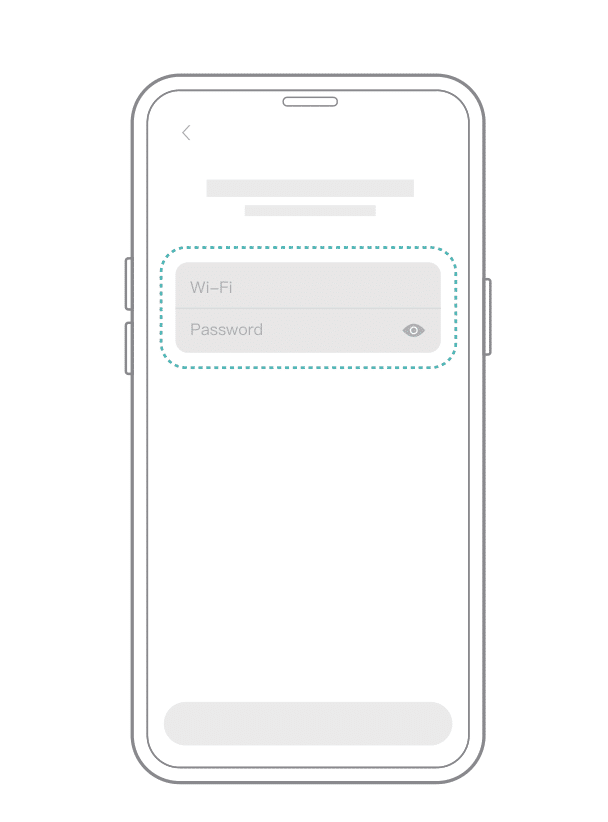
3)After a while, the doorbell will play, indicating that the connection is successful. At this point, please set a name for the doorbell on the app and select the location where you want to place the doorbell. Click Finish to complete the pairing.
Possible problems with binding:
When you hear “Password error,” check if the Wi-Fi password you entered in the App is correct. When you hear “Authentication method error,” please make sure that your Wi-Fi network is not in enterprise-level network connection method, as the doorbell only supports networks with a security level below WPA-2;
When you hear “AP does not exist,” please check if you have selected or entered the correct Wi-Fi name.
Please place the doorbell near the Wi-Fi router and make sure the router is powered on. Also, please note that 5 Ghz Wi-Fi cannot be searched by the doorbell either;
When you hear “IP acquisition timeout,” it means you have too many devices connected to the router to connect more devices. Please delete some frequently used devices or reboot the router to clear the unconnected doorbell whose lease has expired. and you may need to contact the router administrator;
When you hear “Server connection failed,” please check if your router is properly connected to the external network. This is usually the case when your home network is disconnected or the router you choose is a server on the LAN. Please make sure the network connection is normal, and try to connect again by temporarily turning off the firewall.
Doorbell Sharing
You can use this feature when you need to use the doorbell with other family members or friends. Only the admin user who has bound the doorbell for the first time can share and set up the doorbell, while other members can only view the live or playback function of the doorbell.
1)Find the doorbell you wish to share on the App homepage or doorbell settings screen, find the button, and enter the sharing screen.
2)Click “Invite Friends,” and a sharing QR code will be generated.
3)For the member you want to share, you can enter the scanning screen by “Add friend’s device” in their”My” screen.
4)After the QR code on your phone is scanned successfully, you will receive a confirmation notification. You can share it with your consent.
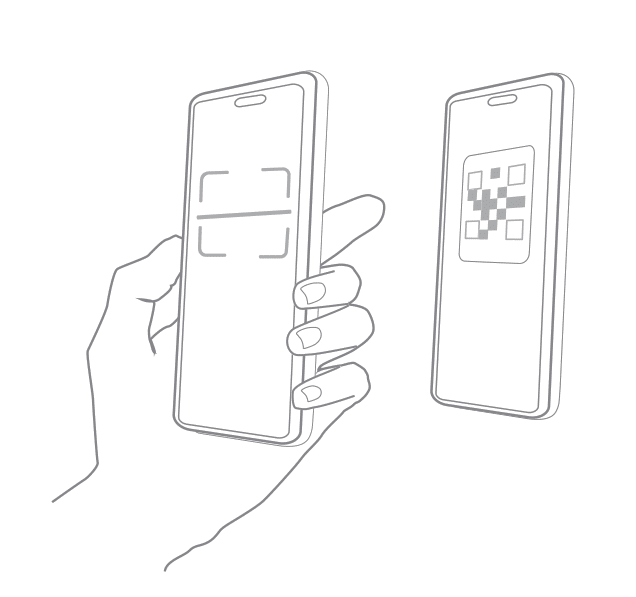
Doorbell Charging
When the battery is low, the App will prompt you to charge it. Please refer to the doorbell tamper-proof method, remove the doorbell from the bracket with the tamper-proof tool, and use the micro USB cable to plug in the 5 V/1.5 A charging adapter to charge the doorbell. During the charging process, the yellow indicator light of the doorbell is always on, and the indicator will become solid green when the charging is completed. It may take about 10 hours to charge the doorbell fully.
Doorbell indicator status
| Mode | Status |
| Working mode | Solid blue light |
| Sleep mode | Indicator off |
| Charging mode | Solid yellow light |
| Charging mode completed | Solid green light |
Indicator status of the indoor unit
| Mode | Status |
| Waiting for pairing | The Blue light flashes every 1 sec |
| Pairing code received | The solid blue light goes out when the ringing ends |
| Doorbell ringing received | The solid blue light goes out when the ringing ends |
Specification of the indoor unit
| Item | Specification |
| Power port | Micro USB |
| Ringtone type | Chord music |
| Number of ringtones | 5 |
| Communication protocol | FSK |
| Adapter requirements | 5V/1A |
| Dimension | 65×65×20(mm) |
Product Specification
| Item | Specification |
| Doorbell camera | FOV 160° |
| Image resolution | Up to 2048 × 1536 |
| Video bitrate | Adaptive |
| Storage medium | Micro SD card (up to 128 GB) |
| Battery capacity | 5200 mAh/6700 mAh* |
| Adapter requirements | 5V/1.5A |
| Dimension | 144×46×31(mm) |
Firmware Upgrade
When you connect your doorbell via the App, it will automatically detect if there is a new firmware available for your doorbell and prompt for an upgrade when there is a firmware update. You can also manually detect the firmware upgrade in the app’s doorbell settings.
Please make sure your doorbell is fully charged or connected to the power adapter before the firmware upgrade, and do not turn off your doorbell during the upgrade process.