This comprehensive guide provides detailed instructions on how to reboot various camera models. Whether you own a Battery Camera, Plug-in Camera, Doorbell Camera, or even a unique Light Bulb Camera, you can find the corresponding reboot method for your specific device.
Notes:
Before proceeding, familiarize yourself with the terms:
Some cameras have a physical button that you need to press and hold to reboot, while some cameras have a reset hole, requiring you to use a pin or other pointed objects to reboot.
Reboot Hole, P Hole, Reset Button, and P Button: These terms all refer to the same method of rebooting your camera.
Battery Camera
Standard Battery Cameras
The bird feeder camera also works.
- Find the Reboot Hole or P Hole near the power button at the bottom, covered by a silicone cover.
- Open the silicone cover, press the hole with a pin, and then release. The camera will restart automatically, showing an indicator light (blue or white) and a startup sound.

PTZ Battery Cameras
- The Reboot Hole or P Hole is near the power button at the top of the ball part.
- Open the silicone cover, press the hole with a pin, and release. The camera will restart automatically with an indicator blue light and startup sound.
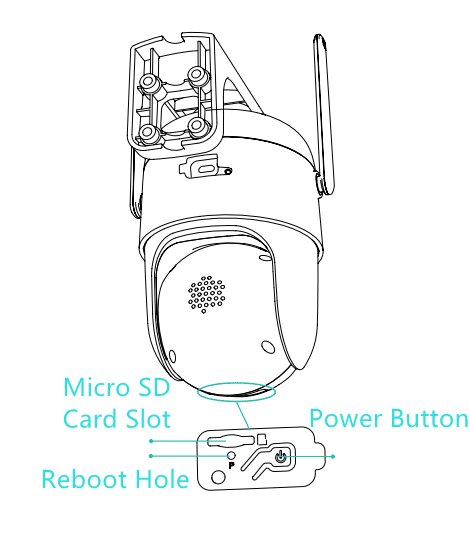
Battery Cameras with Removable Shell
- Press buttons on both sides and pull out the back cover. Open the rubber plug on the side to locate the Hole or P Hole.
- Press the reboot hole with a pin and release. Look for the blue light and startup sound to confirm the reboot.
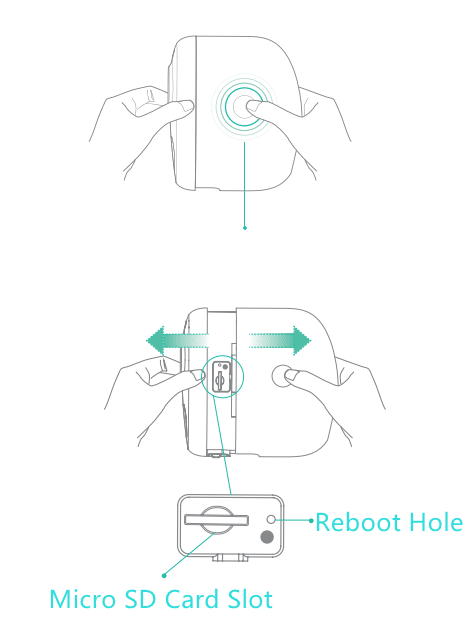
Network Reset
For all battery cameras, double-click the power button to enter network config mode. You will see the blink light and hear DingDong DingDong sound when the camera enters the network config mode.
Following the prompts on the app to set up the camera again.
Please make sure to select the correct WiFi, enter the correct WiFi name, and enter the correct password.
Plug-in Camera
Light Bulb Cameras
- Unplug and re-plug the light bulb camera into a standard light socket to turn it on.
- If the device still doesn’t work, locate the reset button inside the Micro SD Card slot.
- Press and hold it for 5 seconds to reconnect the camera.
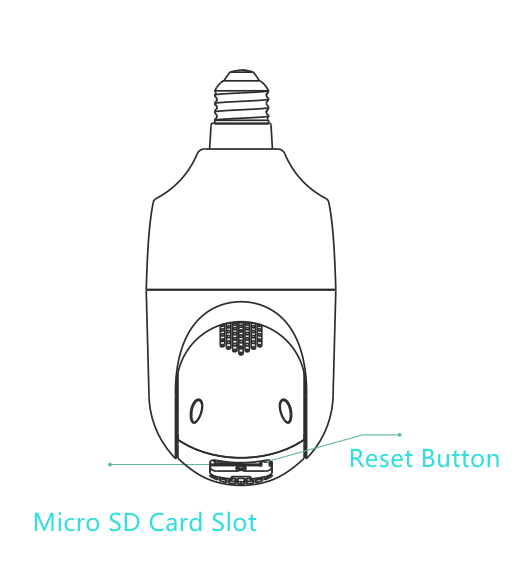
Other Cameras
For plug-in cameras, unplug and re-plug to ensure the power adapter and the power cable are connected properly.
If there is a reset hole on the top of the camera, gently press and hold the hole for 3 seconds with a pin, and then release.

If there is a reset button, please rotate the “head” of the camera vertically to find the button and then press and hold it for 3s.
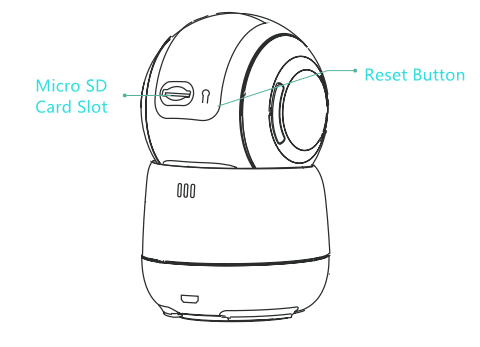
If your device is square, locate the Reset Button near the right side of the body and then press and hold it for 3s.

Release the button or the hole and listen to the startup sound. The camera will rotate automatically.
Following the prompts on the app to set up the camera again.
Doorbell Camera
Remove the doorbell from its bracket. Insert and press the detaching pin into the hole on the top of the doorbell and then lift to take the top of the doorbell off.
Press and hold the power button for 3 seconds to reboot. Observe the indicator light and listen to the startup sound.
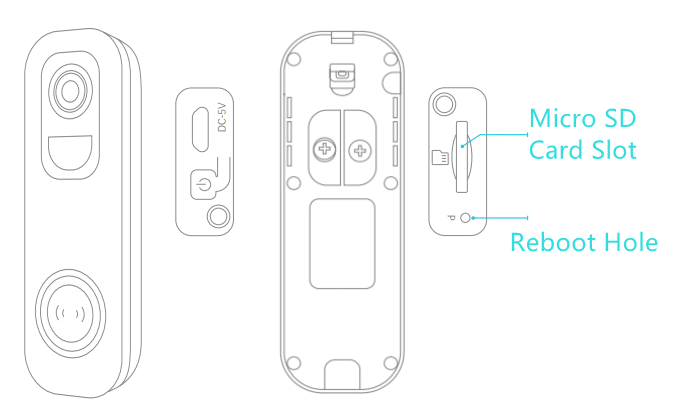
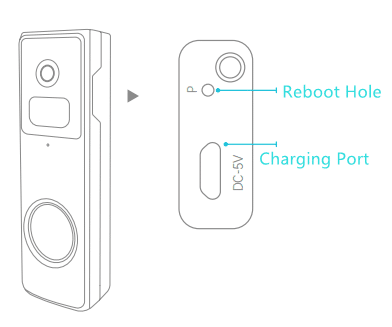
If the doorbell doesn’t respond, locate the Reboot Hole near the right side of the body label.
Open the silicone cover and gently press the hole with a pin or a pointed tool.
Release the pin, and the camera will restart automatically, indicated by the light turning on and a startup sound.