After the motion detection feature is enabled, any movements in the camera’s field of view will activate the camera. Next, the camera will record videos of the movements and notify you of the movements (of course, to receive notifications, you also need to enable “Notification” under the “Notification Setting” page.)
To enable the motion detection feature, please tap the camera “setting” icon > tap “Motion Detection” > enable “Motion Detection”.
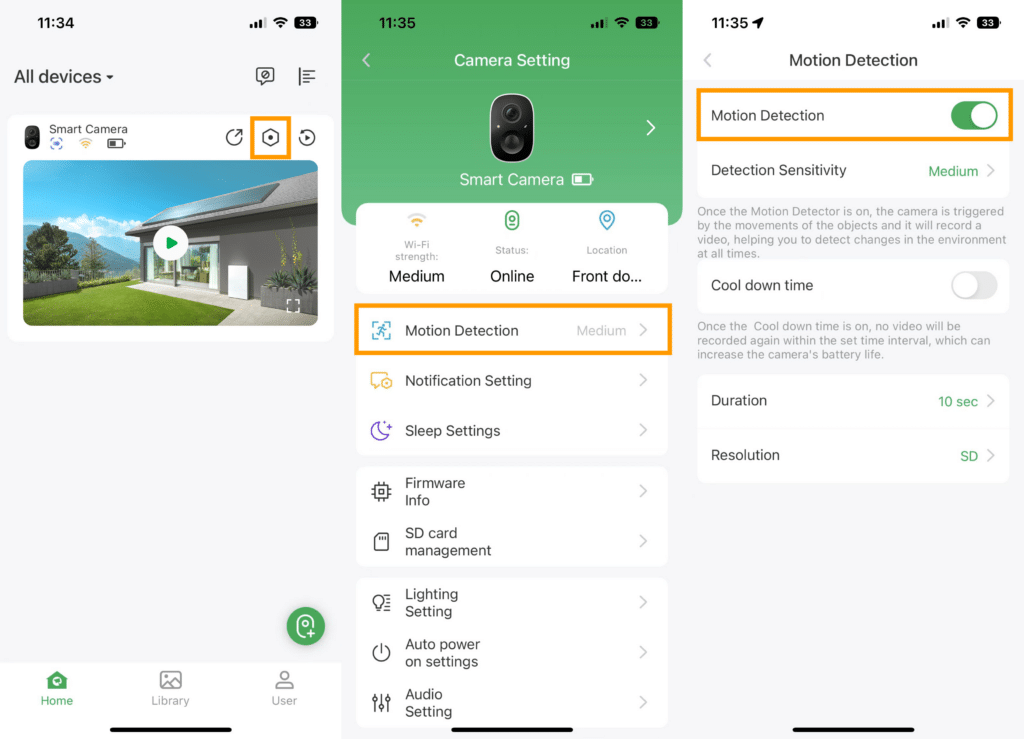
What is the function of enabling motion detection?
After the motion detection feature is enabled, any movements in the camera’s field of view will activate the camera. Next, the camera will record videos of the movements and notify you of the movements (of course, to receive notifications, you also need to enable “Notification” under the “Notification Setting” page.)
How to enable motion detection?
To enable the motion detection feature on your device, follow these steps:
- Tap the device’s “setting” icon located on the app’s homepage.
- Select the “Motion Detection” option.
- Locate the “Motion Detection” setting and enable it.
How does each Detection Sensitivity option work?
Different motion detection sensitivities have different detection distances. Furthermore, the detection distances of cameras can differ based on the camera models and installation angles. When the motion detection sensitivity of the camera is adjusted from “Low” to “Medium” or “High,” the detection distance of the camera will gradually become farther.
Higher sensitivities can catch motions quicker and record more videos but will consume more battery power accordingly.
The device’s default motion detection sensitivity is set to “Medium.”
If you think that the detection distance is too far, you can lower the sensitivity to “Low”;
If you think that the detection distance is too short, you can increase the sensitivity to “High.”