Whether you want to connect your device to a new WiFi or reconnect it after changing the WiFi name/password, you can simply follow the following:
Method 1: Use the Change Network feature on the device setting page
Please tap the device setting icon on the homepage > tap the extension icon at the top right of the Camera/Doorbell Setting page > find and tap Change Network > follow the app prompts to add your device to the app step by step. Please make sure to select the correct WiFi or enter the correct WiFi name, and enter the correct password.
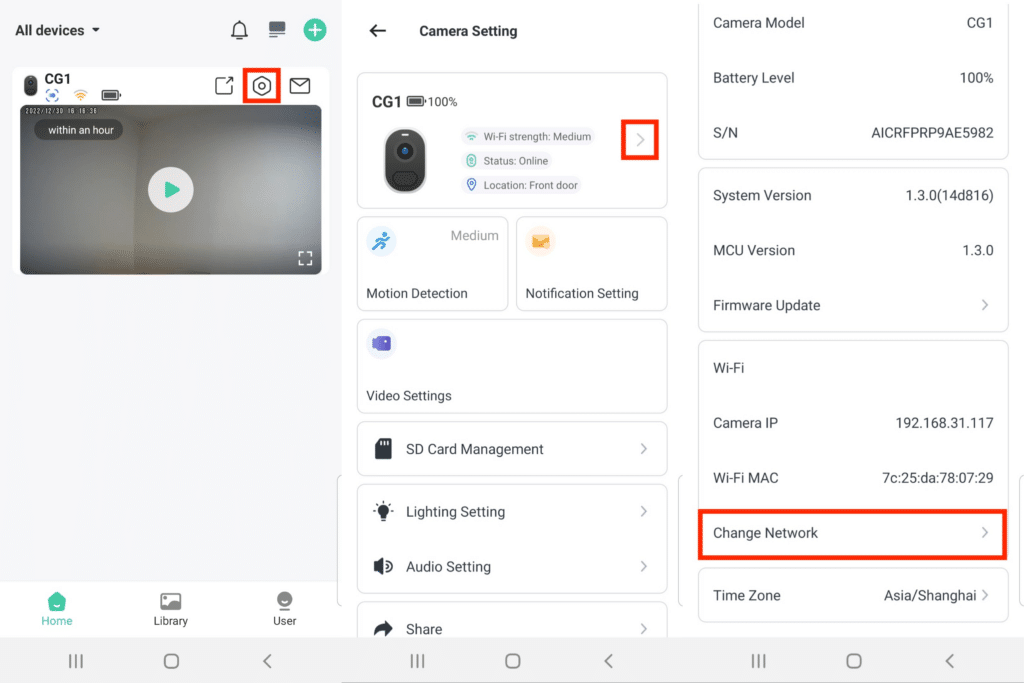
Method 2: Re-add the camera to the app
You can tap the plus icon at the top right of the homepage > tap Add a new device > follow the app prompts to add your device to the app step by step. Please make sure to select the correct WiFi or enter the correct WiFi name, and enter the correct password.
If above mentioned doesn’t work, you can reboot the device and then try the above again.
The reboot steps are different for different models of devices. Please refer to the article Reboot the Device. If your device is a battery camera, before rebooting, please make sure that it has enough battery power.
If it still does not work, please submit feedback for technical support.